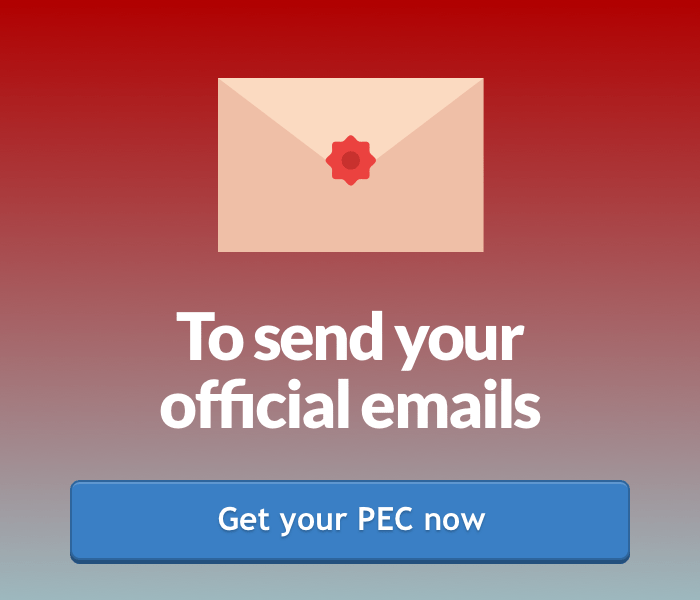If you need to configure an e-mail account on Mac Mail you can follow this simple procedure:
- Click "Mail" in the menu bar and then "Account"
- Select "Other mail account" and then "Continue"
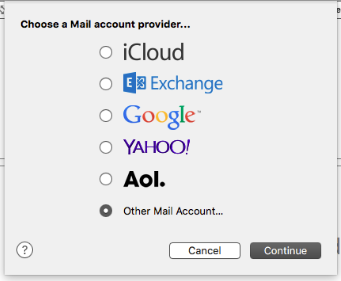
- Enter all the required data in "Add a Mail account"
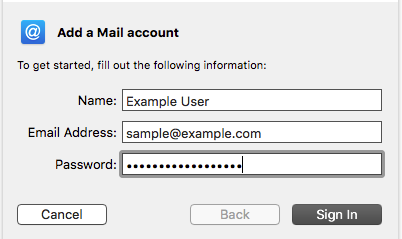
Enter the name that will be displayed in the e-mail, the full e-mail address and the email password as configured in cPanel - Click "Sign in" to end the operation
- Configure the outgoing mail and incoming mail manually. You can recover all the parameters in the "Hosting Access Data" e-mail you received during the hosting registration process:
Incoming mail
Type of account: IMAP or POP
Mail server: mail.domain.com (where the domain is your domain's name)
Username: the full e-mail account (ex.info@domain.com)
Password: the e-mail password as configured on cPanel
Outgoing mail
SMTP Server: mail.domain.com (domain is your domain's name)
Username: the full e-mail account (ex: info@domain.com)
Password: your e-mail account's password as configured on cPanel - Click "Sign in"
To learn more on how to configure an e-mail account check our FAQ "How to configure an e-mail account on your devices".