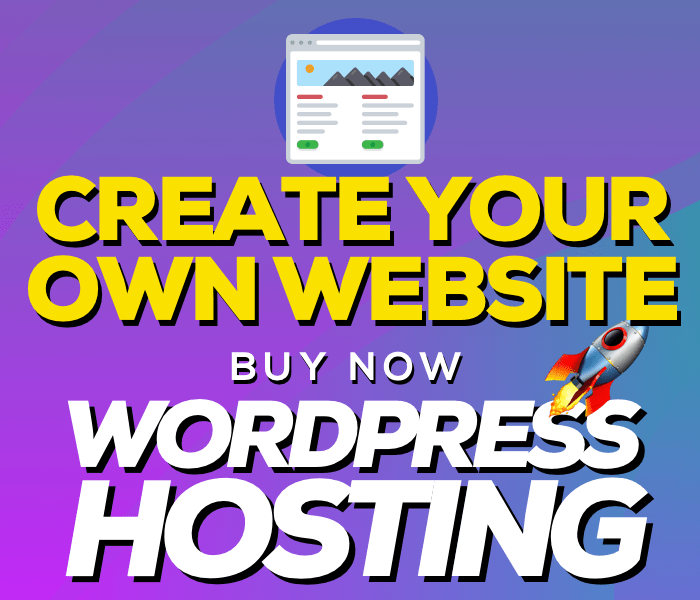WordPress is the most popular CMS (Content Management System) available to create and manage a website. It's a software used by the majority of bloggers all over the world, for its inner simplicity of use and installation.
WordPress is also known for the availability of many additional plugins to customize websites, providing you with the possibility to:
- Optimize pages for Search engine Optimization (SEO);
- Supervise the outgoing links automatically, to check their integrity (Broken Link Checker);
- Add different contents with custom fields (Magic fields 2);
- Manage advertising banners easily (Ad Injection);
- Generate the site map automatically (Google XML Sitemap);
- Manage photo galleries easily (Next Gen);
- Manage the security portal avoiding external attacks (WP Security Scan);
- Generate a list of articles related to your favorite (Related content);
You can check all the available plugins visiting the dedicated section of CMS official website.
There are two different methods to install a plugin on WordPress: via FTP or straightly from the browser, by accessing the back-end.
If you choose installation via FTP you have to:
- Download the chosen plugin and unzip it (extension .zip or .rar), getting a folder as a result;
- Enter using WordPress website's FTP client (such as Filezilla, for example) and copy the folder you got previously in the dedicated folder /wp-content/plugins;
- Log-in to your WordPress control panel and click on "Dashboard" and then on "Plugins";
- Configure the plugin, if required, and activate it by clicking on the dedicated icon.
If you choose installation via browser you have to:
- Enter http://www.mysite.com/wp-admin/plugin-install.php, after typing the admin username and password;
- Type, in the search field, the name of the plugin you are looking for or download it in a folder on your PC, without unzipping it;
- In the first case, search for the plugin in the results list and click on "Install now", confirming the operation clicking on "Ok". If the file is already zipped, click on "Load" and "Browse", selecting the file and confirming the operation by clicking on "Open" and then on "Install now";
- Enter your WordPress control panel and go to "Dashboard" and then "Plugins";
- Configure the plugin, if required, and activate it by clicking on the related icon.
We suggest you to download and use only plugins coming from official repository, without looking for other plugins hosted on external websites that may only cause damages to the website's stability and security.
Keliweb offers a WordPress optimized hosting service which provides you with the highest performances and quality for any kind of personal or professional activity you want to promote on the internet.