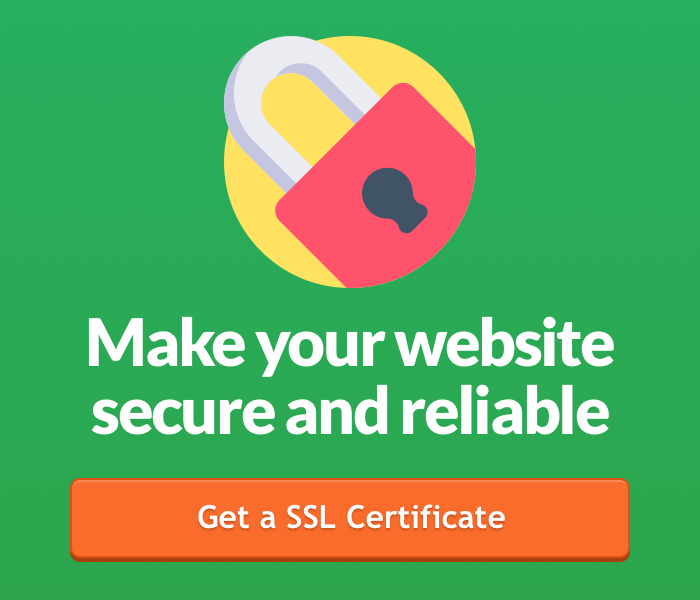Let's Encrypt is a certification authority which provides you with free SSL certificates including an automatic system, designed to cancel all the manual procedures of certification, validation, signing, installation and renewal of the SSL certificates for websites.
Keliweb has provided all Windows hosting and Linux hosting plans with Let's Encrypt support. Starting from KeliPRO, the certificate is activated and renewed by the system automatically, allowing any website to have a valid certificate with no expiry date, thanks to cPanel AutoSSL support. For all other hosting plans, you can install a SSL Certificate easily but with no automatic renewal.
The requirements to start up the installation procedure are: a browser with two open windows and a cPanel access.Then, you have to follow a few steps for the certificate installation:
2. Type the name of the domain to certify (we suggest you to type all the related subdomains, separated by a space), as you can see below; 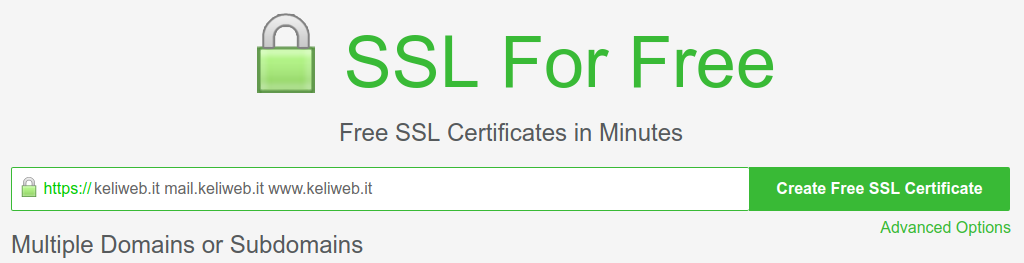
3. Click on "Create Free SSL Certificate". You will see three different validation methods for the domain. This operation is necessary to demonstrate the ownership of the domain, to process operations on the domain itself; 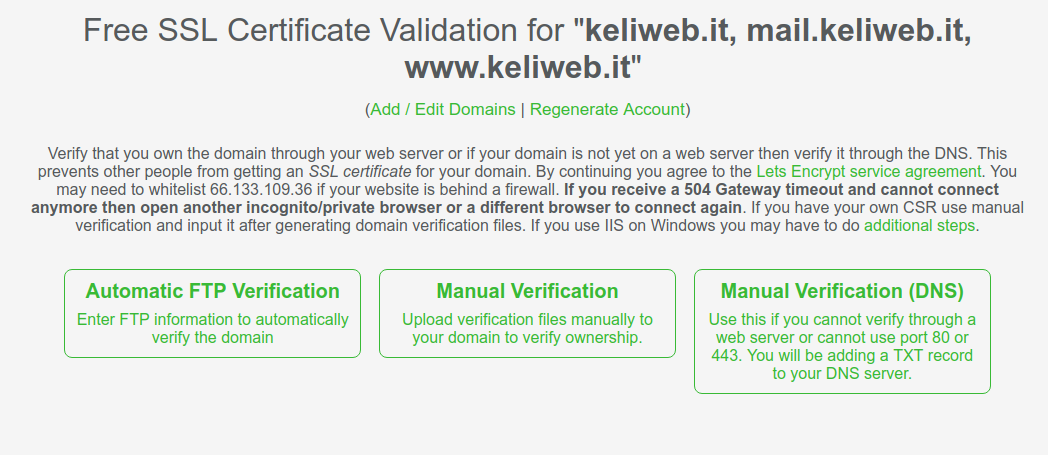
4. Choose one of the validation methods suggested by the system. In our example the chosen option is Manual Verification (DNS);
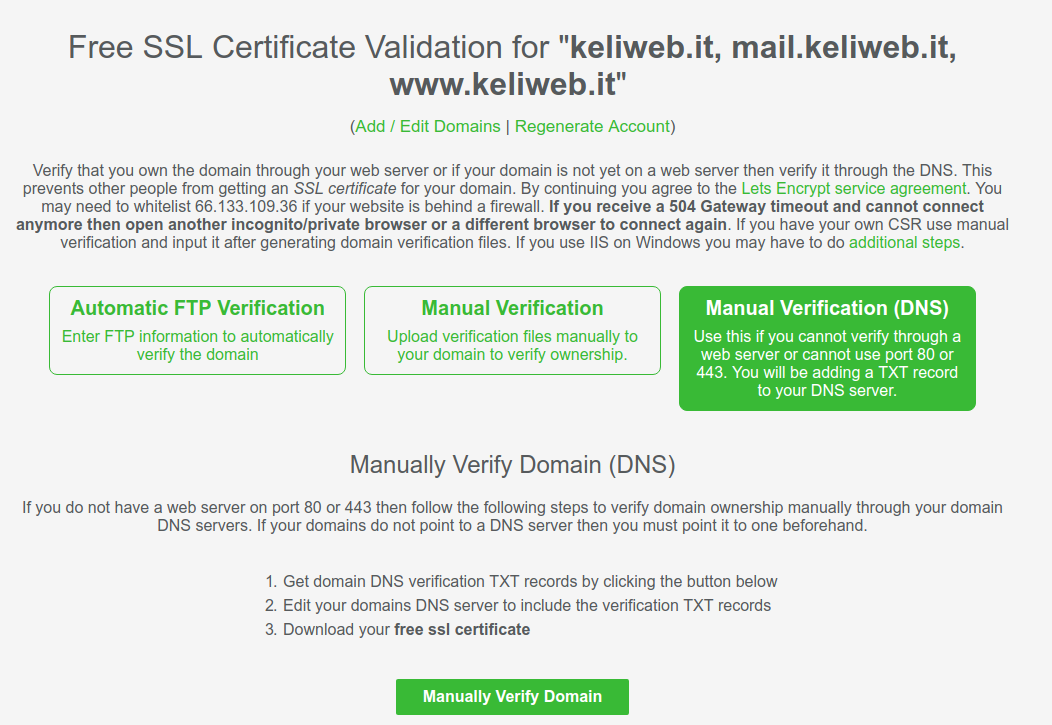
5. Then click on Manually Verify Domain. Here, you will see three different TXT DNS records (to certify three domains, subdomains included) that you have to type in the system to process the validation; 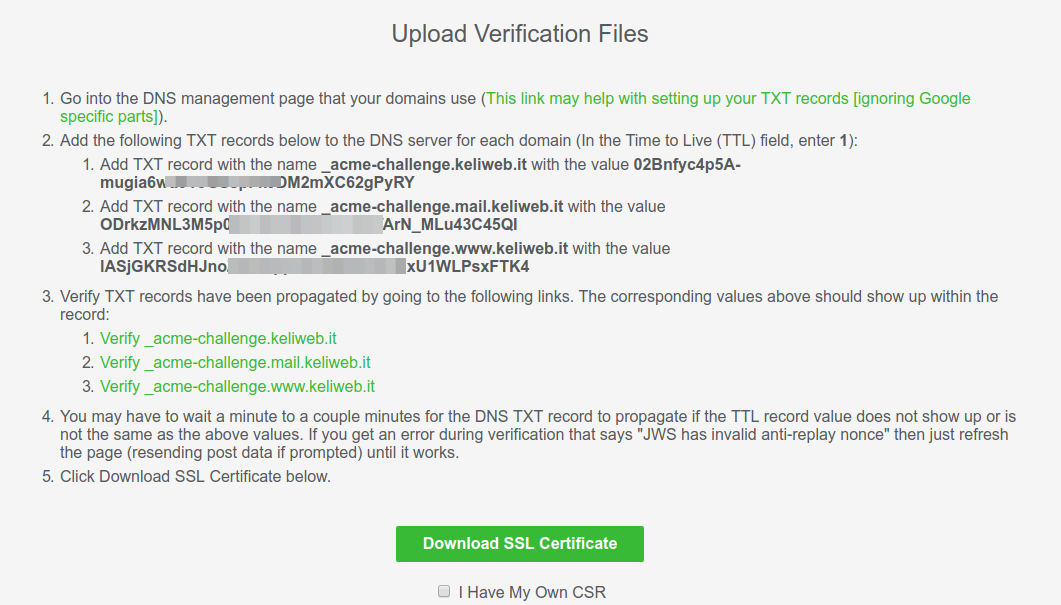
6. Open another window to log-in to cPanel, by using the address http://cpanel.DOMAIN.COM (replacing DOMAIN.COM with the name of your own domain). Click on "DNS Editor" to add three records, as in the image below; 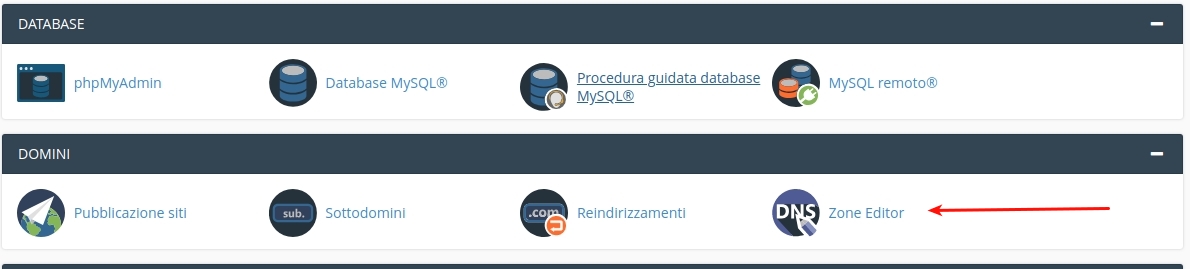
7. Add 3 TXT records; 
The values to use in the "Name" and "TXT Data" fields are the ones shown in the previous validation page. The "Name" field will start with _acme-challange , otherwise the "TXT Data" value changes and you will have to add one for each subdomain. In our case, there are 3 different DNS records to validate three different domains (keliweb.it, www.keliweb.it, mail.keliweb.it).
8. Wait for the DNS propagation and check that the procedure has been successfully processed, going back to the main page and click on the dedicated links;
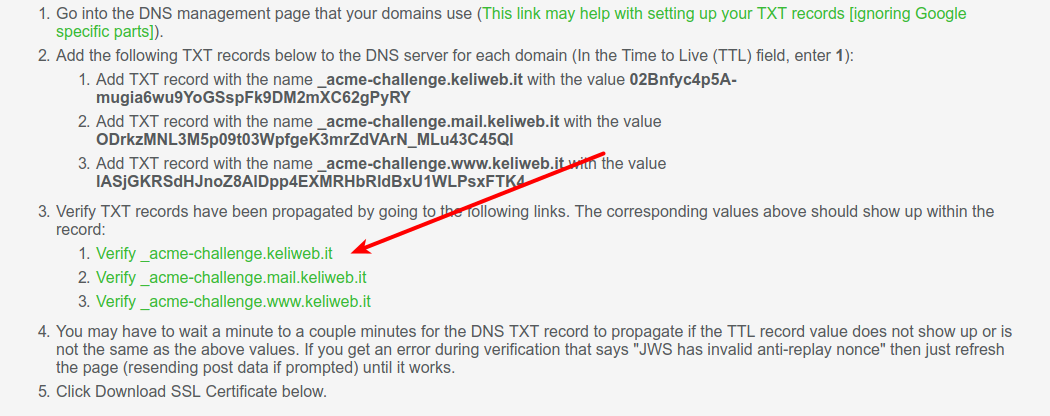
If the procedure has been successfully processed you will view the following array not empty: 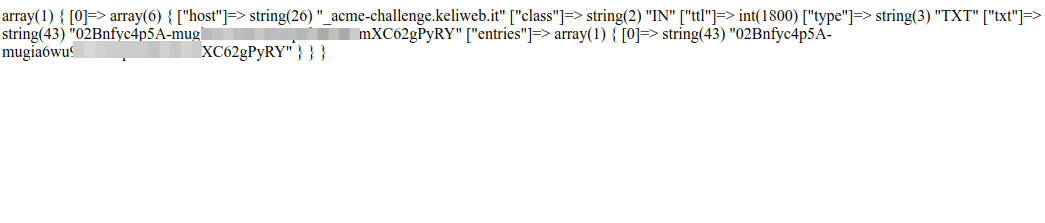
9. Download the certificate to install in your cPanel, by clicking on the dedicated icon below; 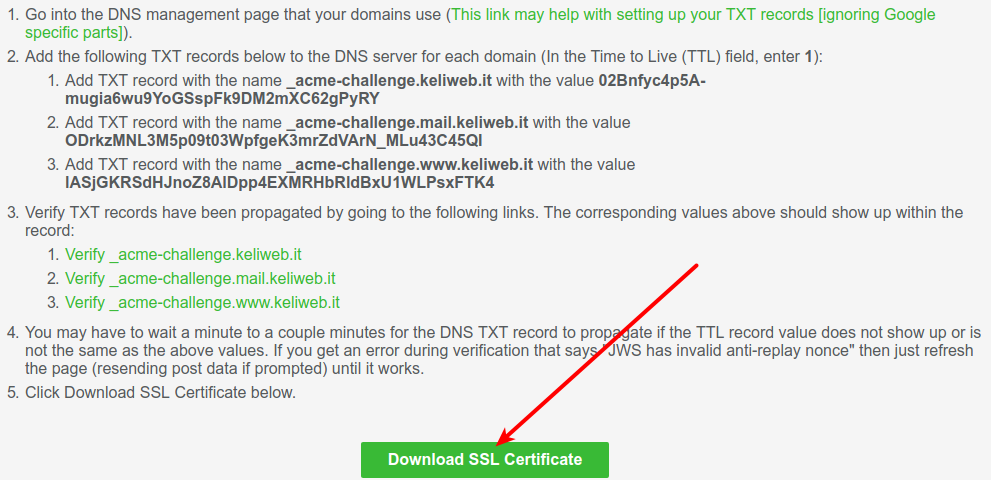
10. After a quick elaboration you will get the certificate keys;
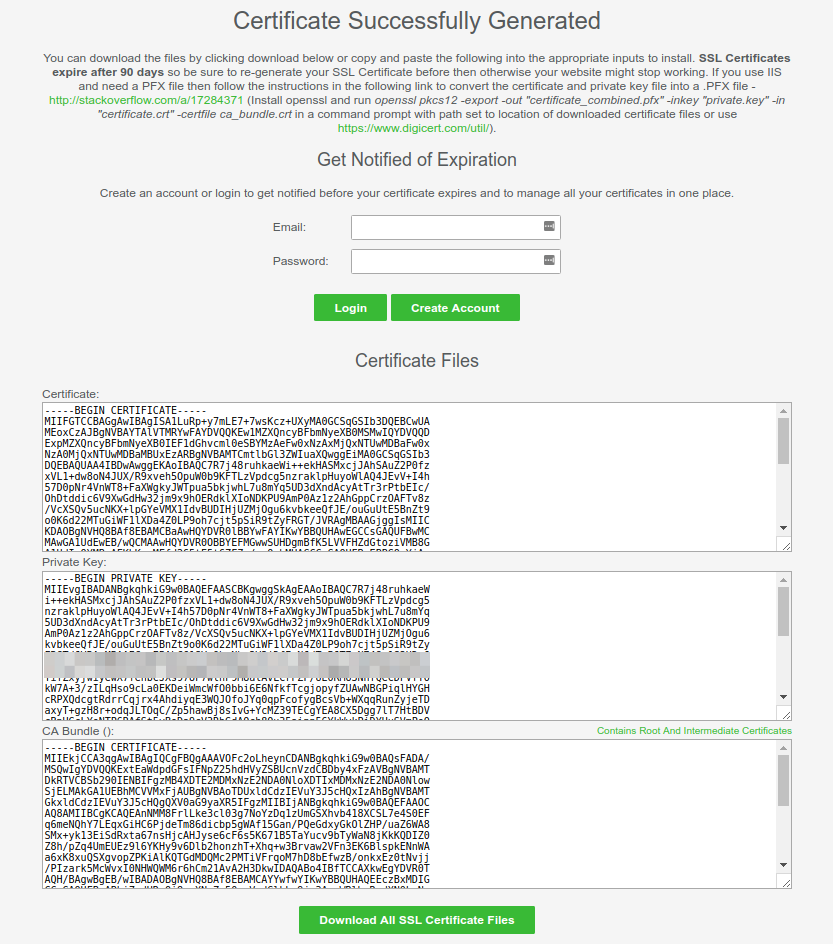
The certificate will last 90 days and then you have to repeat the procedure again. You will be warned a few days before the expiration date. You can make the certificate installation in cPanel, by clicking on the other browser window and in your control panel you will access the SSL/TLS function; 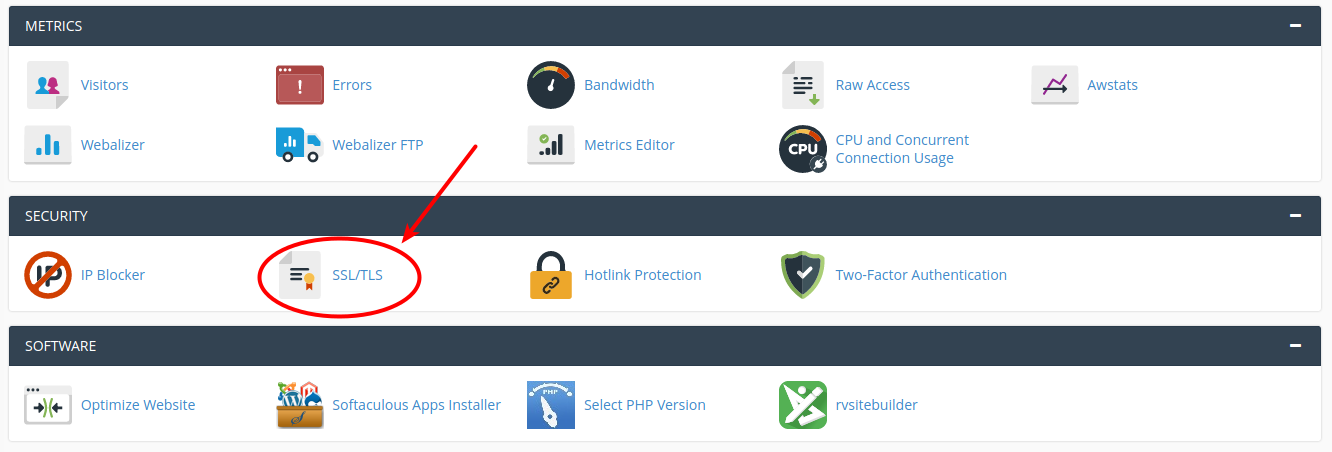
11. Select the SSL installation option; 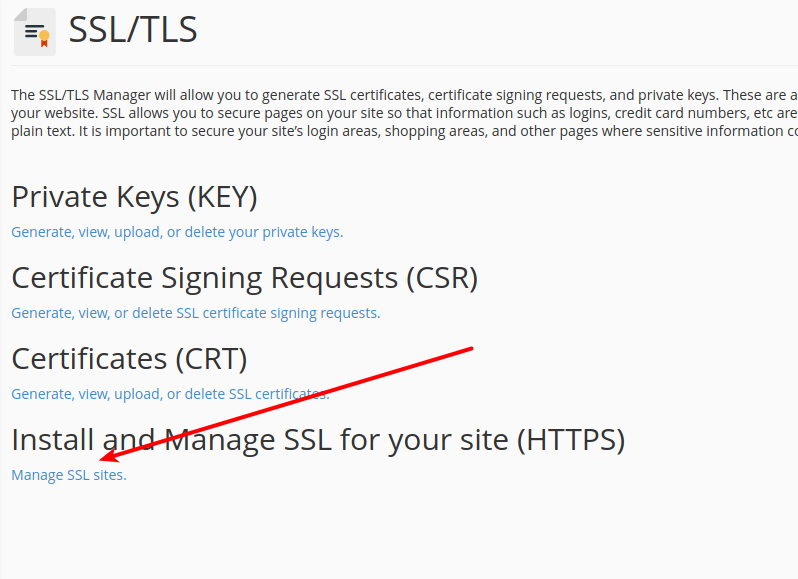
12. Select the domain on which you want to add the certificate and fill in all the required fields with the informations provided by the website;
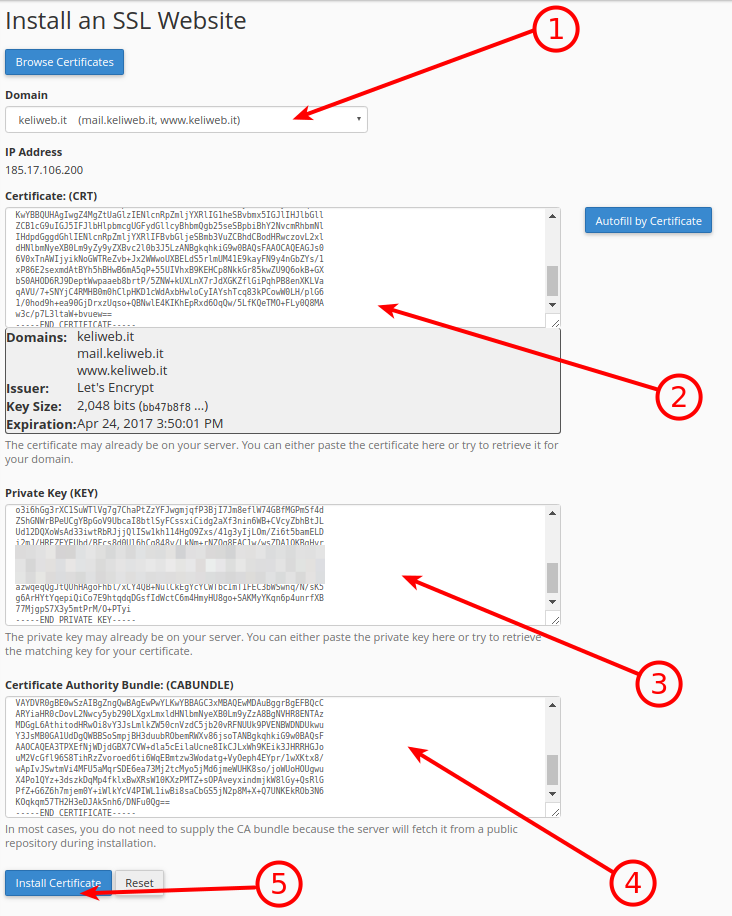
13. Install the certificate.
To check if the procedure has been successfully processed, visit your website by using the protocol https:// or the following service online
To enable a website https, we suggest you to check our dedicated guide How to enable the SSL support in the most popular CMS.